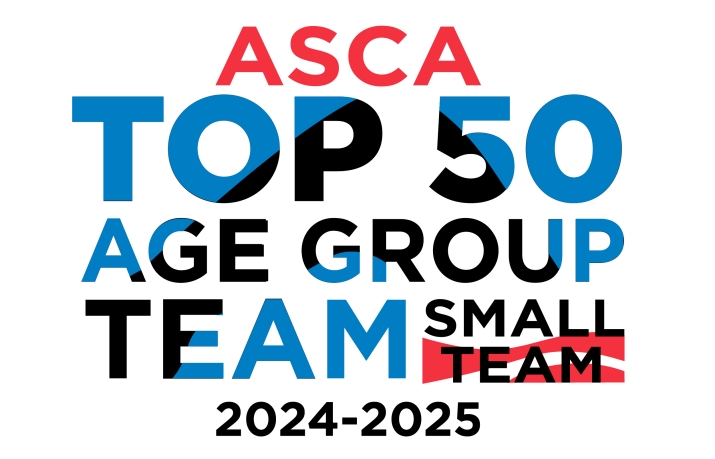Did You Receive Yesterdays TEXT Alert?

Add your cell number to your GCST Account to receive the latest information and alerts. If you did not receive yesterday's weather alert then you are missing out. It's easy to add your number using the instructions provided below.
To add a cell number for texting messages please follow the steps below.
- Sign In
- Go to My Account > My Account
- If you want to an add SMS number for one of the athletes in the account, click their name; otherwise stay on the current screen
- You will see a box for "Email and Text Messaging Setup." Click the Add SMS button to the right of the box
- A new pop up screen will appear and allow you to enter in the Cell Number and Cell Carrier. Fill in and hit the Send button
- A pop up will say that a text has been sent to the cell number for verification
- Check your cell phone for this message and note the Verification / Validation code. Note that some cell carriers can take awhile to deliver the message.
- Enter this number in the "Verification Code" field and click Verify. This MUST be done for the number to be activated for use through OnDeck
- The cell number will appear in the box with the "Verified" checkbox checked