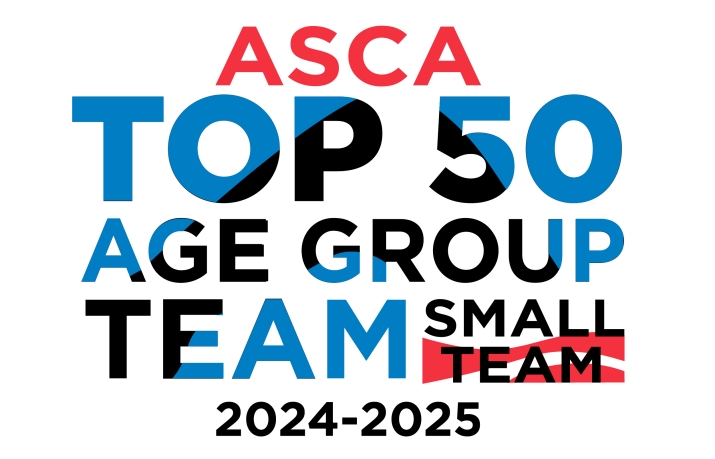GCST MEMBERS: PLEASE SET UP YOUR PHONE FOR TEXT INFORMATION

We have been getting a lot of members telling us that they are not getting notified about pool closures, weather issues and more. The problem is that they have not set up their phone to receive our text alerts. We have a very good system to get info out to you, and we are trying to cut back on e-mail.
Please use the following instructions for your account and your members (swimmers) under your account.
Text Alerts - (must be setup through your website account at www.gcst.org) We are now set up to send text messages to our members that have "verified" their SMS cell phone numbers in their team account setup. Swimmers can also receive text alerts by group if you set them up under their member account. All Senior swimmers are required to have their cell numbers entered and "verified".
Parents should enter their own text number under their swimmers names for younger swimmers so we can send information by roster groups.
View a short video on how to verify your e-mail, and SMS Text information.
Instructions to setup text receiving capabilities.
- To add an SMS number to an account (parents main account):
- Sign In
- Go to Team Admin > Account/Member Admin tab
- Search for and click the name for whom you would like to add a cell number
- You will see a box for "Email and Text Messaging Setup." Click the Add SMS button to the right of the box
- A new pop up screen will appear and allow you to enter in the Cell Number and Cell Carrier. Fill in and hit the OK button
- The cell number will appear in the box
- The account holder will need to then do these steps:
- Sign In
- Go to My Account > My Account
- In the "Email and Text Messaging Setup" box, click the cell number you added and click theVerify button
- A pop up will say that a text has been sent to the cell number for verification
- Check your cell phone for this message and note the Verification / Validation code. Note that some cell carriers can take awhile to deliver the message.
- Enter this number in the "Verification Code" field and click Verify. This MUST be done for the number to be activated for use through OnDeck
- The cell number will appear in the box with the "Verified" checkbox checked
To add an SMS number to a member (swimmers, coaches, and officials):
- Sign In
- Go to Team Admin > Account/Member Admin > Members tab
- Search for and click the name for whom you would like to add a cell number
- You will see a box for "Email and Text Messaging Setup." Click the Add SMS button to the right of the box (parents can enter their cell number for younger swimmers)
- A new pop up screen will appear and allow you to enter in the Cell Number and Cell Carrier. Fill in and hit the Send button
- A pop up will notify you that a text has been sent to the cell number for verification
- Have the account holder check their cell phone for this message and let you know the Verification / Validation code. Note that some cell carriers can take awhile to deliver the message.
- Enter the code in the "Verification Code" field and click Verify. This MUST be done for the number to be activated for use through OnDeck
- The cell number will appear in the box with the "Verified" checkbox checked