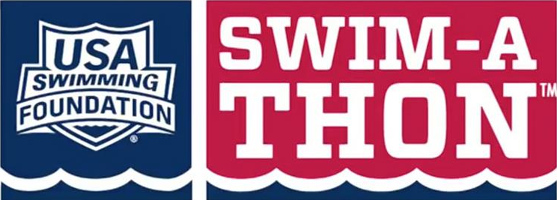Parents: Sign up athlete for meet / Commit to events
Declaring/signing up your athlete(s) for events is easy in TeamUnify. Note: See below link if you are using OnDeck.
- Sign In to your team's TU website.
- Go to the Events or Calendar page.
- Click the Attend/Decline button.
- On the Events page, it looks like this.

- On the Calendar, it looks like this.

- On the Events page, it looks like this.
- Click the name of your athlete whom you want to attend.
- Click the Declaration dropdown and click Yes, please sign [name] up for this event (or No, thanks, [name] will NOT attend this event, enter any Notes, and then click Save Changes).

- Enter any Notes you want the coach to see.
- If a team admin has allowed you to select events, check the boxes of the events you want your athlete to enter.

- Red times indicate your athlete is not qualified to enter those events.
- Events you choose are subject to coach approval.
- Otherwise select which days and sessions your athlete will attend and a coach will then pick which events your athlete will enter.

- You may click a day/session button to see what events are scheduled.
- Click Save Changes.
- Repeat for all other athletes you may have.
___________
See Also
Sign up for events in OnDeck